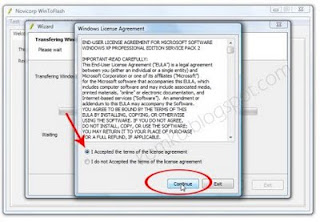Requirements:
-USB Flash disk/Flash drive/Pen drive/Thumb drive,Capacity 2GB maximum etc
-Computer with CD/DVD drive to build this Windows XP setup Flashdisk
Step 1:
Download WinToFlash here Wintoflash
Step 2:
Extract the zip file, then double click on WinToFlash.exe

Step 3:
Click Accept button
Step 4:
Step 5:
Note –choose advance option, at the format tab, under file system choose FAT 16 LBA , so try using FAT 16 LBA first if can’t try using other format because sometime FAT32LBA create problem.so you choose advance mode,then choose format tab and chosse FAT 16LBA.
step 6:
Step 7:
Select CD/DVD drive that contain Windows XP CD or folder that contain Windows XP files... then click OK
step 8:
Step 9:
Select USB Flash drive ... then click OK
Step 10:
step 11:
Select "I Accepted the terms of the license agreement" then click Continue...
Step 12:
Click OK...
Step 13:
Please wait while WinToFlash transferring Windows setup to flash drive
Step 14:
Finished... click Next then Exit

USB Flash drive ready...
On computer without CD/DVD drive
you must change the first boot order to USB Flash drive from BIOS. How to do this?
Change Boot order from BIOS:
Step 1:
Plug a Flash drive into a USB port on your computer/laptop
Step 2:
Turn on your laptop then hit F2 rapidly (or Del for some other machine)
then go to Boot tab > change boot order > then hit F10 key to Save and Exit
Now you can boot from USB Flash drive, first select
Note –choose advance option, at the format tab, under file system choose FAT 16 LBA , so try using FAT 16 LBA first if can’t try using other format wil
-USB Flash disk/Flash drive/Pen drive/Thumb drive,Capacity 2GB maximum etc
-Computer with CD/DVD drive to build this Windows XP setup Flashdisk
Step 1:
Download WinToFlash here Wintoflash
Step 2:
Extract the zip file, then double click on WinToFlash.exe

Step 3:
Click Accept button
Step 4:
This program will transfer Windows setup from CD or DVD to flash drive Recommended to switch on Wizard mode for users have no experience of Windows setup fine tuning Windows setup transfer wizard Following basic instructions you will transfer Windows setup program to flash drive and install Windows on PC have no CD or DVD driveClick the button to enter Wizard mode...
Step 5:
This program will help you to install Windows from a flashfor now, we will use wizard mode instead of advanced mode, so click Next...
To access other features and advanced options swicth to advanced mode (for advanced users)
Note –choose advance option, at the format tab, under file system choose FAT 16 LBA , so try using FAT 16 LBA first if can’t try using other format because sometime FAT32LBA create problem.so you choose advance mode,then choose format tab and chosse FAT 16LBA.
step 6:
Specify locations of files and driveon Windows files path click Select button
Step 7:
Select CD/DVD drive that contain Windows XP CD or folder that contain Windows XP files... then click OK
step 8:
Specify locations of files and driveon USB drive click Select button
Step 9:
Select USB Flash drive ... then click OK
Step 10:
Specify locations of files and driveClick Next button...
step 11:
Select "I Accepted the terms of the license agreement" then click Continue...
Step 12:
Warning! Formatting will erase ALL DATA on target disk. To format press OK, to quit press Cancel
Click OK...
Step 13:
Please wait while WinToFlash transferring Windows setup to flash drive
Step 14:
Finished... click Next then Exit

USB Flash drive ready...
On computer without CD/DVD drive
you must change the first boot order to USB Flash drive from BIOS. How to do this?
Change Boot order from BIOS:
Step 1:
Plug a Flash drive into a USB port on your computer/laptop
Step 2:
Turn on your laptop then hit F2 rapidly (or Del for some other machine)
then go to Boot tab > change boot order > then hit F10 key to Save and Exit
Now you can boot from USB Flash drive, first select
1st, text mode setup (Boot from flash again after finished)then... on the first restart, select
2nd, GUI mode setup, continue setup + 1st start of WindowsInstall Windows XP as usual...
Note –choose advance option, at the format tab, under file system choose FAT 16 LBA , so try using FAT 16 LBA first if can’t try using other format wil